We've recently updated the Status column to include more than just Condition Score updates. Here's what the new statuses mean and what you'll need to do.
How can it help you?
A problem known is the first step in resolution, so the status column has been changed to reflect this.
Formerly, the Status column gave only a point in time indicator of the Condition of the equipment. However, we wanted to make the Status column more valuable, so we’ve included more information in the one column to give a quick understanding of what needs attention.
The new statuses still alert you to changes in the Condition of your equipment but now also inform you of changes in the system performance. Use them to keep track of any pressing issues and quickly and easily identify what needs your attention.
How does it work?
You can find the status of equipment on the Equipment List Page and each Equipment's Detail Page. You can access any Equipment Detail Page by clicking on an equipment's name on the List Page. An example of the Equipment List Page has been shown below.
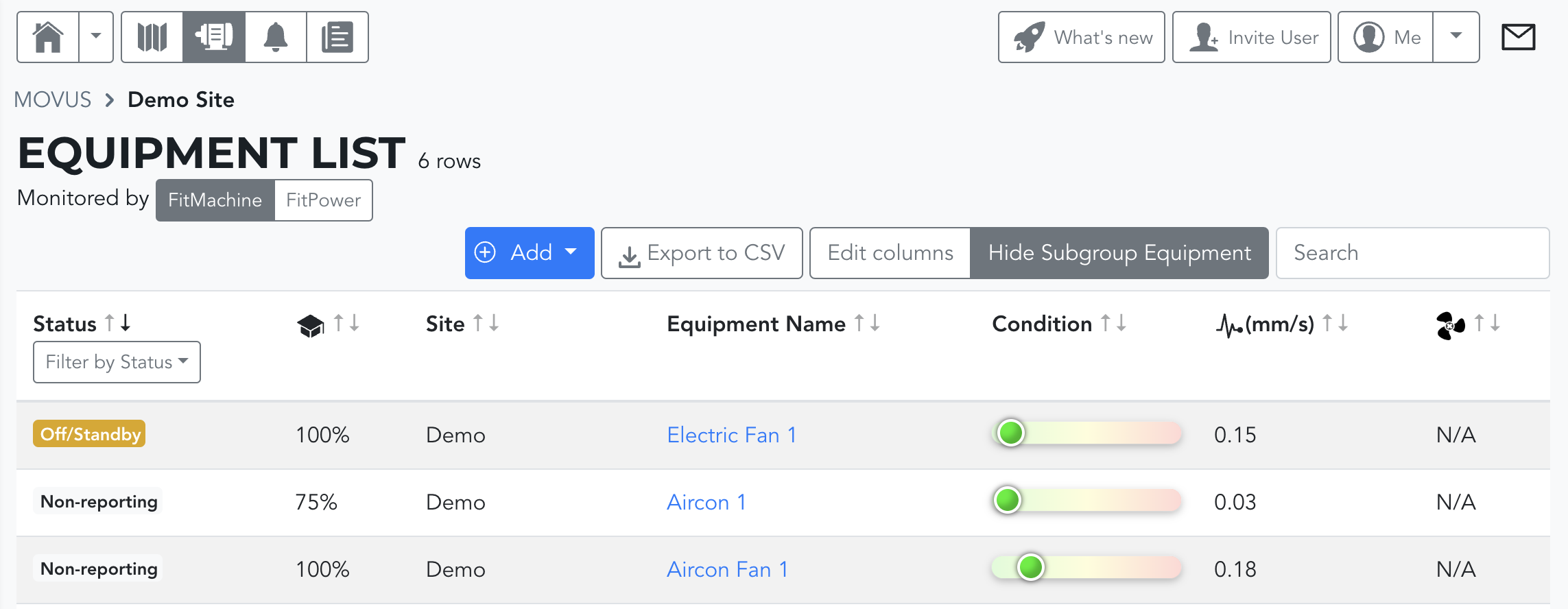
These different statuses highlight:
- Changes in equipment performance through Condition and Measured Data alerts
- Issues with the WiFi network and if a FitMachine has stopped reporting, and if
- Batteries are getting close to needing replacement.
This is expressed through the different statuses of:
- Non-reporting
- Battery
- Network, and the alarms of
- Measured Data and Condition.
However, the urgency of the matter is expressed through the colour of the status. Overall, green indicates normal, yellow is a warning, and red indicates critical. Only the most urgent matter will be shown if the asset is experiencing more than one issue.
What is considered the most urgent matter is based upon our internally considered order of priority. This ranking system and what action you should take in response to each status are outlined in the table below. It is prioritised from top to bottom. However, if you have any feedback on this order, we’d be interested to hear your suggestions.
Importantly, you can filter the status column to show the matters most relevant to you. However, please keep in mind that the filters you choose will be saved in future sessions (ie. even if you close your browser, or log out).
|
STATUS TILE |
STATE |
DESCRIPTION |
WHAT DO I NEED TO DO? |
|
Non-reporting |
Critical |
A FitMachine has not reported in over two days. |
Troubleshoot the reason for the outage by reviewing the battery and network health on the FitMachine Admin Page and Network Admin Page (How to Troubleshoot Non-Reporting FitMachines). If you cannot solve the issue, please contact MOVUS or Partner support. |
|
Measured Data |
Critical |
A measured data alarm is active. |
The FitMachine has exceeded your set levels for vibration or temperature. Urgently inspect the equipment and operations data to determine what has caused the significant change in behaviour. |
|
Condition |
Critical |
There has been a substantial change in operation. |
Urgently inspect the equipment and operations data to determine what has caused the significant change in behaviour. |
|
Network |
Critical |
FitMachine is having difficulty communicating over the network. |
No immediate action is required of you. However, if this communications environment persists, you will lose data and regular monitoring of your equipment. The FitMachine will also experience shorter battery life if the network quality is not improved, meaning more system maintenance for your team. Therefore, we highly recommend you review your communications setup (Customer WiFi Network Requirements). |
|
Battery |
Critical |
The battery is dangerously low. |
This indicates that the FitMachine's battery will be depleted soon. Replace the battery at your next convenience to maintain FitMachine monitoring and prevent extended outages (How to Replace a FitMachine Sensor Battery). If you have yet to order a replacement battery, please contact MOVUS Support as soon as possible to do so. |
|
Non-reporting |
Warning |
A FitMachine has not reported in over 24 hours. |
Troubleshoot the reason for the outage by reviewing the battery and network health on the FitMachine Admin Page and Network Admin Page (How to Troubleshoot Non-Reporting FitMachines). If you cannot solve the issue, please contact MOVUS or Partner support. |
|
Condition |
Warning |
There has been a noticeable change in operation. |
There is a developing change in the equipment that may not need immediate attention but is worth investigating. |
|
Network |
Warning |
Some network communication problems are apparent. |
The FitMachine may still be reporting to the Dashboard, but it is depleting its battery more rapidly with the current setup. Consider reviewing your communications setup (Customer WiFi Network Requirements). |
|
Battery |
Warning |
The battery is low. |
The FitMachine will continue to operate for some time; however, it will run out of battery in the coming weeks. Get in touch with the MOVUS team to order a replacement battery to maintain FitMachine monitoring and prevent extended outages. |
|
Non-reporting |
Unknown |
FitMachine has not reported in over four days. |
Troubleshoot the reason for the outage by reviewing the battery and network health on the FitMachine Admin Page and Network Admin Page (How to Troubleshoot Non-Reporting FitMachines). If you cannot solve the issue, please contact MOVUS or Partner support. |
|
Condition |
Unknown |
Condition is unknown. |
This indicates the FitMachine is still in its learning period. The Condition score will be calculated once learning is completed. |
|
Condition |
Normal |
Condition is Normal. |
None required! |
|
Condition |
Unknown |
Equipment Status is unknown. |
There's an issue with this unit as it hasn't reported in its current location. Contact MOVUS Support for assistance. |
What else should I look at?
- About the Equipment List Page
- About the FitMachine Admin Page
- How to Replace a FitMachine Sensor Battery
- How to Troubleshoot Non-Reporting FitMachines
- How to Do a Network Check
---
Thanks for reading. If you have any questions or concerns, please reach out to MOVUS Support here.
