Do you know if your sensors are reporting? The Sensor Admin Page can help you find out.
How Can It Help You?
The Sensor Admin page is designed to help you identify if any of your FitMachine or FitPower sensors have stopped sending data to the cloud. If you're responsible for maintaining the system, regularly checking this page is essential to ensure all sensors are reporting correctly.
How Does It Work?
The Sensor Admin page is accessible only to Standard Users of your Dashboard.
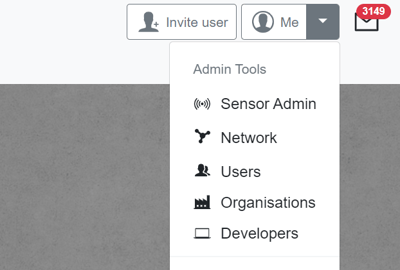
To find it:
- Navigate to the User Menu:
In the top right-hand corner of the Dashboard, under Admin Tools, you will find the Sensor Admin page. - Review Sensor Details:
The page displays a range of FitMachine and FitPower-specific values such as the MAC Address, equipment name, time since the last sample was received, battery health, and network health.
You can also quickly jump to the Equipment Detail Page of each of your assets by clicking on their equipment name.
To learn more about User Types, head over to What Are User Types or How to Edit a User.
Key Columns to Monitor:
| No Icon | Type | This column identifies whether the sensor is a FitPower or FitMachine, and which version of the product you have. |
| No icon | Last Data Processed | This column displays the time the last samples were received and changes colour depending on how much time has elapsed. |

|
Battery Health |
This indicates your sensor's battery level. Low battery: The sensor is close to needing a replacement or is already dead. Medium battery: The sensor is up to 1 month away from needing a battery replacement. Plan to replace the battery at your next possible convenience. High battery: No immediate action is needed. |

|
Network Health |
Indicates your network's signal strength and quality. Low network health can result from weak signal strength, poor configuration, or interference. Improving low network health, if economically feasible, can enhance your sensor's battery life and communication with the dashboard. Hover over the icon to see the exact dB value for FitMachines. |

|
Running Status |
Running Status: FitMachine: A spinning fan icon means the equipment is running, while a stationary fan icon means it's not. This depends on the Running Cut-off being set correctly. FitPower: The equipment is considered running if the current is greater than 0, or the most recent sample is categorised as an operating mode identified as a running state. You can also select the "Show Subgroup" button next to the search bar to include equipment from the subgroups of your selected Device Group. For more details, see our article Understanding Device Groups. |
Thanks for reading. If you have any questions or concerns, please reach out to MOVUS here.
What Else Should I Look At?

