This article outlines when, and how, to restart the learning of a FitMachine.
1. When to Restart the Learning of a FitMachine
FitMachine condition monitoring sensors operate by detecting changes in equipment health relative to the ‘normal’ running conditions learned during the learning period.
Consequently, this makes the learning period critical to the success of your FitMachine deployment, so knowing when to restart the learning of a FitMachine is very important.
Below are scenarios in which restart learning may or will, be needed. Following these guidelines for restarting learning will create the best results for your FitMachine deployment:
A FitMachine WILL NEED to restart learning when:
- It is moved for any reason.
- Significant maintenance is performed on the equipment the FitMachine is monitoring.
- It is replaced with a new unit.
A FitMachine MAY also need to restart learning when:
- A significant abnormal event occurs during the learning period (as this will reduce the accuracy of the AI).
- Maintenance is performed on an asset where the change in performance drastically affects the performance of a linked asset.
- For example, if you were to monitor a cooling tower and a connected chiller unit where the cooling tower had to undergo major maintenance. Following the maintenance, the cooling tower may operate more efficiently, reducing the work required by the chiller unit and reducing the vibration level.
- If the system is issuing alerts for an asset, and you are confident that the equipment is operating correctly despite the change the FitMachine has measured.
2. How to Restart Learning of a FitMachine
Administrator accounts on the MachineCloud Dashboard can restart the learning of a FitMachine. You can do this either from the Device Admin page or the Equipment Detail page (as shown below).
Device Admin page:
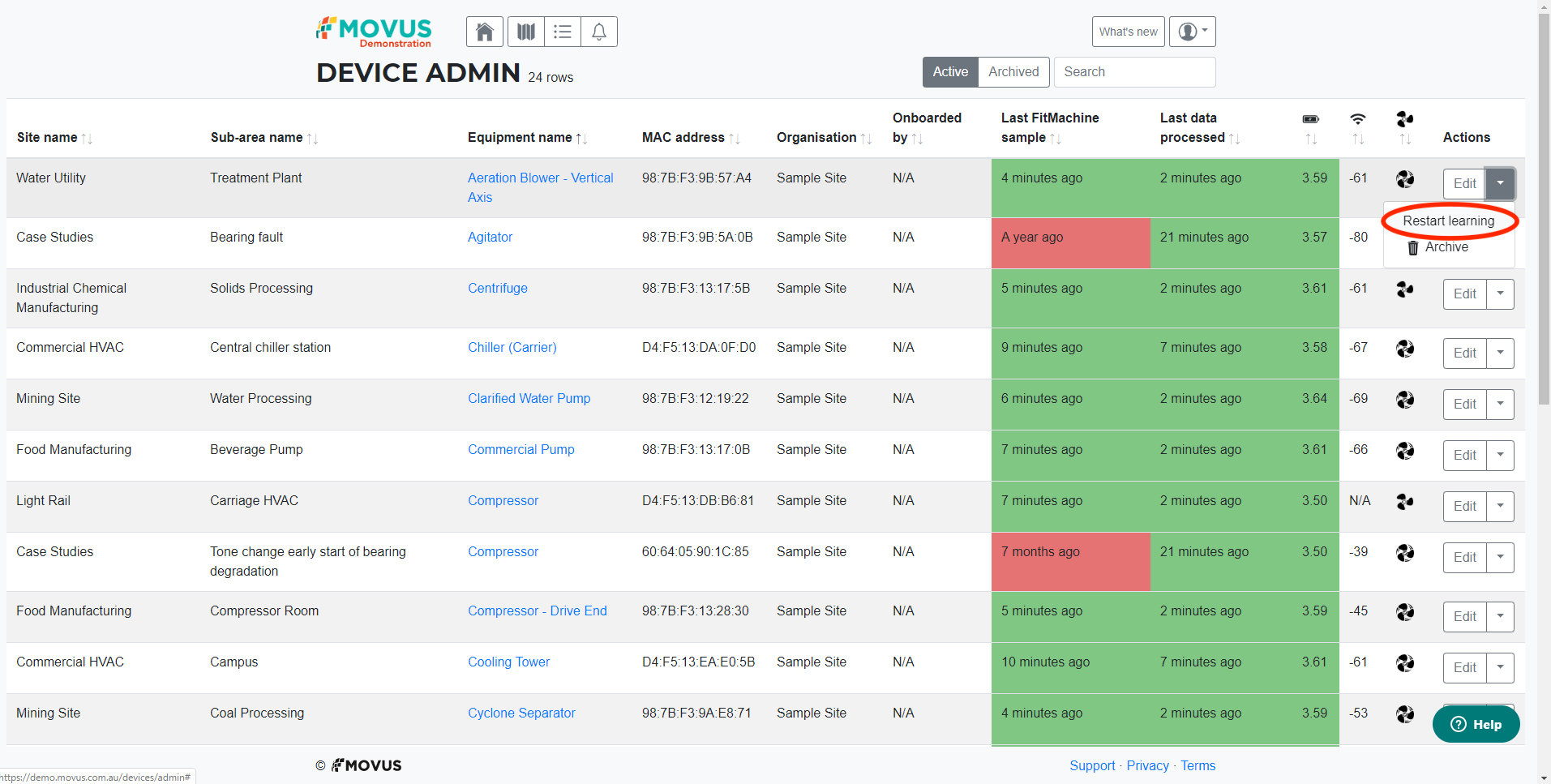
Equipment Detail page:
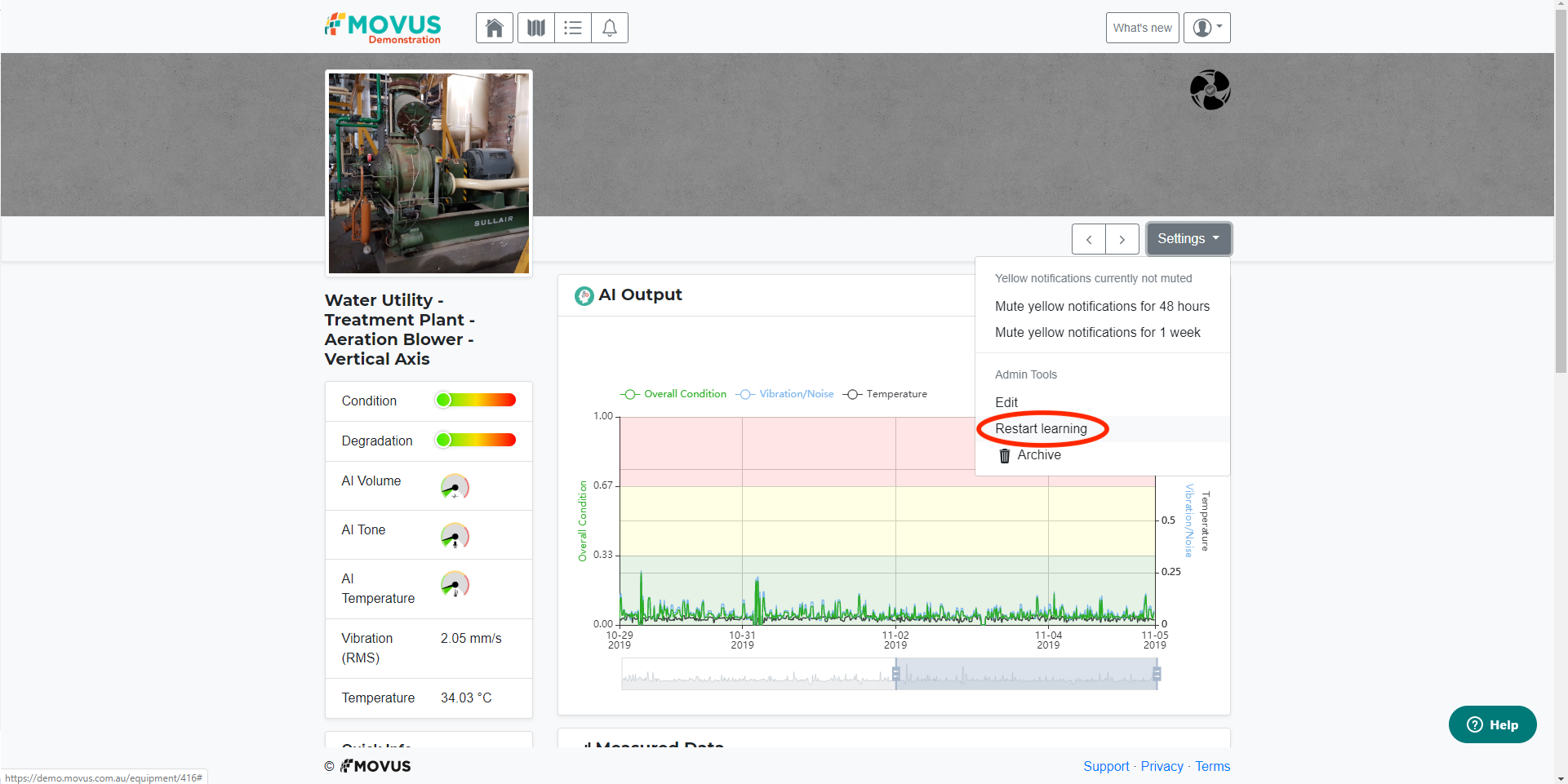
When restarting the learning period through these methods, the dialogue box will default to restarting the learning from the current time of your browser.
MOVUS recommends reviewing the data available in the charts and selecting a suitable time using the Custom tab (see images below). Click on this tab, and it will allow you to select a date and time to restart the learning. Please check that you have the correct time selected before clicking on the ‘Restart Learning’ button.
Please note that all changes will be made in relation to your browser time (the local time of the computer where you are restarting the learning). For example, the screenshots below show that the user was restarting the learning in Brisbane, GMT+10:00, and this will adjust depending on your locale.
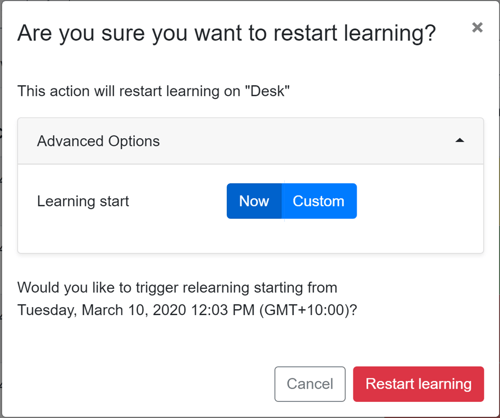
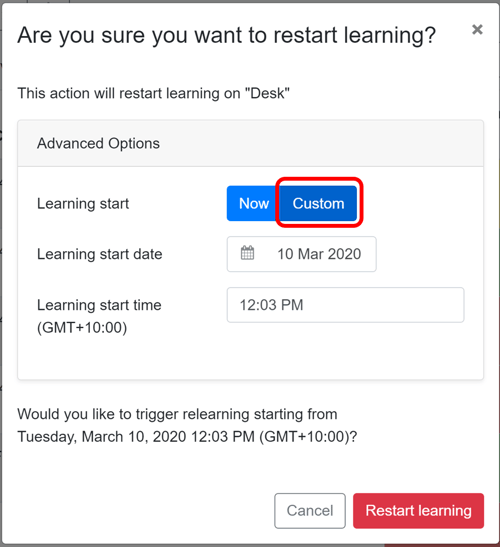
What else should I look at?
---
If you are unsure whether or not to restart the learning of a FitMachine or have difficulty with the process, please get in touch with MOVUS Support here. Thank you!
