Do you know if your sensors are reporting? Find out using the Sensor Admin Page.
How can it help you?
The Sensor Admin page helps you to identify if any of your FitMachine or FitPower sensors have stopped sending data to the cloud. Users in charge of maintaining the system should check this page regularly to ensure their sensors are reporting.
How does it work?
This page is only accessible by Standard Users of your Dashboard.
In the User Menu in the top right-hand corner of the Dashboard, under Admin Tools, you can find the Sensor Admin page.
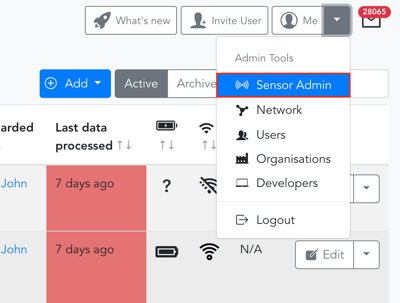
It displays a range of FitMachine and FitPower-specific values such as the MAC Address, equipment name, time since the last sample was received, battery health and network health. You can also quickly jump to the Equipment Detail Page of each of your assets by clicking on their Equipment Name.
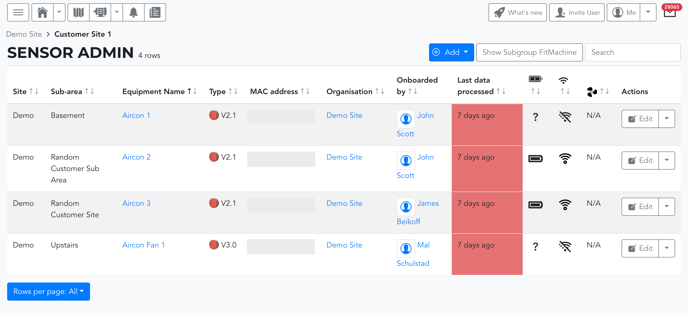
The most notable columns include:
- Type: This identifies whether the sensor is a FitPower or FitMachine, and which version of the product you have. This currently includes FitPower, and V2.0, V2.1, V3.0, V3.2 and V3.3 for FitMachine.
- Custom Alarm Thresholds (alarm clock): This column will appear if any thresholds have been customised on your equipment. The column will show which equipment has alarm thresholds other than the default.
- Last Data Processed: This column displays the time the last samples were received and will change colour depending on how much time has elapsed.
- Battery Health: Indicates your sensor's battery level. A low battery indicates the sensor is close to death, or dead already, and needs its battery replaced. Medium battery health indicates the sensor is up to 1 month away from death, and it is suggested you arrange to replace the battery at your next possible convenience. High battery health means no action needs to be taken. Hovering over the icon will provide you with the exact voltage value for FitMachines.
- Network Health: Indicates your network's signal strength and quality. Low network health can be due to signal strength, configuration or interference. If economically viable, taking action to improve low network health is highly advised, as this will improve your sensor's battery life and ability to communicate with your dashboard. Hovering over the icon will provide you with the exact dB value for FitMachines.
- Running Status: Whether or not that equipment is running based on the most recent sample. The fan spins to indicate running and is stationary to indicate not-running. For FitMachne, this condition is dependent on the Running Cut-off being set properly, to do so, see our article here. For FitPower, the equipment is considered running if the current is greater than 0, or the most recent sample is categorised as an operating mode that has been identified as an equipment running state.
You can also select the "Show Subgroup" button next to the search bar to include the equipment in the subgroups of your selected Device Group. This is explained in our article Understanding Device Groups.
What else should I look at?
---
Thanks for reading. As always, if you have any questions or concerns please reach out to MOVUS Support here.
